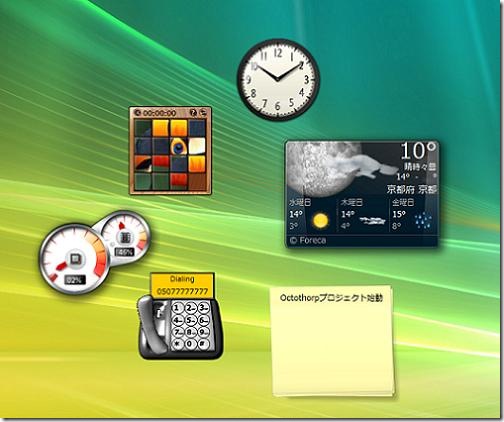Nokia finally announced the presence of Nokia N9, the first smartphone that uses MeeGo platform, in the event the Nokia Connection 2011 in Singapore on Tuesday (21/06/2011). Nokia N9 introduces an innovative new design, by eliminating the "Home" and all done on-screen menus displacement. Everything is using an alias swipe sliding motion with the fingertips to the screen.
"With the Nokia N9, we want to design a better way of using a cell phone. For that, we innovate on the hardware and software. We changed our way of thinking, of using a button 'Home' to a simple movement," said Marko Ahtisaari, Nokia's Head of Design.
No matter where the user in an application, swipe from the edge of the screen will take you to the main screen. Three main screen of the user interface is designed to provide quick access to things that are most important people are doing with a phone: use the application, keep up-to-date with notifications and social networking, and switching between activities.
Design Nokia N9 is an example of a blend of function and art that have not done the competitors Nokia. Material made of a single molded polycarbonate precise and beautiful. Black in appearance and laminated to make the user interface look like floating on the surface of this phone.
Nokia N9 is also equipped with the latest technology in cameras, navigation, and audio, providing an overall exceptional experience. Nokia has also been using NFC technology in this product.
Specifications Nokia N9:
"With the Nokia N9, we want to design a better way of using a cell phone. For that, we innovate on the hardware and software. We changed our way of thinking, of using a button 'Home' to a simple movement," said Marko Ahtisaari, Nokia's Head of Design.
No matter where the user in an application, swipe from the edge of the screen will take you to the main screen. Three main screen of the user interface is designed to provide quick access to things that are most important people are doing with a phone: use the application, keep up-to-date with notifications and social networking, and switching between activities.
Design Nokia N9 is an example of a blend of function and art that have not done the competitors Nokia. Material made of a single molded polycarbonate precise and beautiful. Black in appearance and laminated to make the user interface look like floating on the surface of this phone.
Nokia N9 is also equipped with the latest technology in cameras, navigation, and audio, providing an overall exceptional experience. Nokia has also been using NFC technology in this product.
Specifications Nokia N9:
- Operating system: Linux MeeGo
- Screen: 3.9-inch AMOLED capacitive 854 x 480 pixels
- Size: 116.45 x 61.2 x 12.1 mm
- Weight: 135 g
- Processor: ARM Cortex-A8 Model 1000 MHz TI OMAP 3630
- Graphic Processor: 2D/3D Graphics HW Accelerator with OpenGL ES 2.0 support
- Camera: 8 MP
- Talk time: up to 11 hours
- Standby time: up to 19 days